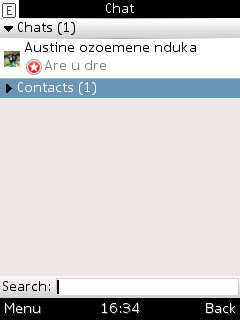***
About MOZAT MOBILE MESSENGER
This MOZAT chat application came as a surprise to me, while I was chatting online with friends, I got a PING from another friend happily saying; I can now ping with my Nokia phone. Astonished I ask how that is possible and now we talking MOZAT PINGING APPLICATION.
The MOZAT chat application is a social app just like Whats App and 2go but has its own features which we will discuss soon designed to keep you, friends and loved ones connected but in a unique manner because it
comes with a UNIQUE PIN NUMBER like the BBM number and I guess this is the very unique feature that drives its esteemed users to its usage.FEATURES OF MOZAT MOBILE APP
2. It works on virtually any web-enabled phone such as Nokia, Blackberry, Android, Ipad, Iphone
3. Its easy to use/setup
4. It has a dedicated UNIQUE PIN NUMBER per user
5. Unlimited free chatting
6. Instant Mobile Sharing (IMS)
7. Embedded Mobile Social Games
8. No User ID or Password is required
9. It Auto-Detects your friend
10. Connects to Social Networks (YM, MSN, Facebook Chat, Twitter,)
11. Auto Update of Facebook and Twitter Status via MOZAT
12. Pokes Enabled
13. Extra Social Tools (chatroom, polls and circles)
14. Reading your Facebook updates and friends updates from MOZAT
 |
| MOZAT Chat room |
HOW TO DOWNLOAD MOZAT MOBILE MESSENGER
1. Visit http://www.mozat.com/ with your phone to download (very light in size)
2. Launch the application and register with your mobile number which will require you to select your country before entering your phone number
3. A verification code will be sent to you as an SMS, copy the code and enter it in the verify code box
4. Follow the basic setup steps and you good to start PINGING. You might find friends already on MOZAT waiting for your immediately to complete the setup.Note: I noticed it requires a lot of stable network, so keep trying if it pops up irregularity with network
HERE IS MY MOZAT PIN M15TCK
How to find your PIN
As a new mobile app to you, questions might roll through your mind, please leave such question and comments below in our comment box as they will all be answered or PING me via my PIN.
Happy PINGING!
***
Umoru's post can be found here. Umoru Godswill writes for Infocitadel. He is a confessed tech guy, fascinated by the world of IT and is a tutor who trains beginners and advanced computer and Internet students.
Thanks, Umoru, for a very detailed writeup!
If you guys have a blog entry to share, feel free to email us at mozatnigeria@gmail.com and we will feature your entry on this blog. We will give you a shout out on MOZAT and Twitter, too!
Till our next post, stay cool!